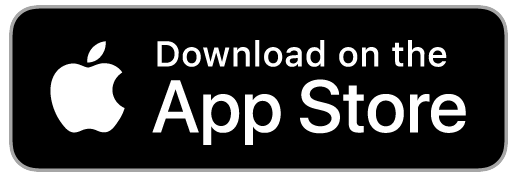Article Contents
Generating the ScheduleDeleting the ScheduleEditing a MatchPostpone the scheduleAssigning CourtsSchedule
The schedule is very straightforward. 4BAGR creates what's referred to as a 'Round Robin' league. Each team will play all other teams one time before repeating any opponents (where the schedule will then restart to the same opponents played week 1). The schedule is generated based off of your criteria set in the league settings.
Generating the Schedule
Double check your settings once again to make sure you have everything the way you want it. It's recommended to have an even amount of teams, if not you'll need to create a 'Bye' team and handle it appropriately on the schedule. Most organizers will tell their teams to skip inputting scores against the 'Bye'.
- Within 4BAGR: Navigate to your league
- You're now on the 'Schedule' Screen and should see a 'Generate Schedule' Button. Click that.
- Confirm you have all of your teams in place. If you have an odd amount of teams, you will need to create a 'Bye' team so the schedule is not created unevenly.
- Click 'Generate'
- You will get a 'Success' message and now can navigate back to your schedule screen
Now that the schedule has been generated, give it a once over to make sure everything matches your criteria properly.
Deleting the Schedule
If you've noticed an issue with the schedule or need to add/remove teams, you'll need to delete the schedule and re-generate it. NOTE: once you delete the schedule, this whipes the scores/standings. Only do this if you're not yet started with the league or you will need to re-enter scores or replay those league nights.
- Within 4BAGR: Navigate to your league settings screen
- Scroll about halfway down and you'll see the 'Delete Schedule' button
- Click that and confirm that you're aware of the consequences
- You can now add/remove teams or update your schedule settings.
Editing a Match
There's several occasions that you might need to update a specific match:
- A team cannot make league night and you need to move the match to another date/time
- Update the progress status of a match
- A team forgot to input their scores or messed up the input
- Changing the assigned court
Updating a Match
- Within 4BAGR: Navigate to your league schedule screen
- Press on the match that you'd like to update
- If you'd like to update the progress, press the 'match status' button until you get the desired status and then press 'update'
- To change the week, court assignment, or time - Press 'Edit date/time/court' button at the top
- You will now see the options that you can update: Week, Court, and time
- Make changes and press the 'update' button
All updates are made in real time, meaning you will not need to refresh the app or screen to see the change made. The same goes for anyone currently viewing the schedule/standings/roster.
Postpone the schedule
Stuff happens. We get that. Sometimes your league gets rained out or holidays happen over the course of the league and you'll need to postpone for a week or 2. No problem.
- Within 4BAGR: Navigate to your league schedule screen
- Navigate to the desired week that you'd like to postpone to a later date
- Press the 'Postpone' button at the top of the screen
- Select the amount of weeks that you'd like to postpone
Upon league postponement, you'll notice that the week you selected and all following weeks will have been postponed the amount of weeks that you selected. Your league will continue to stay on schedule even though you're skipping some weeks and picking up later.
Assigning Courts
We offer an 'Auto assign courts' feature that will assign the courts to every match in the entire schedule based on the # of courts you've designated in the settings.
- Within 4BAGR: Navigate to your league schedule screen
- Press 'Assign Courts' at the top of the screen
- Confirm that you are okay with overwriting any currently assigned courts and press 'Yes'
You'll notice all matches in the schedule have been updated with a court assignment. These can be updated at a later time by selecting the match and editing the court assignment manually.